I think it was in Visio 2007 a new feature called auto connect was added which adds blue triangles on the side of visio objects (Shown in image below) and if pressed will auto connect to some other object/shape. This can get quite furstrating as they are very easy to accidentally click.
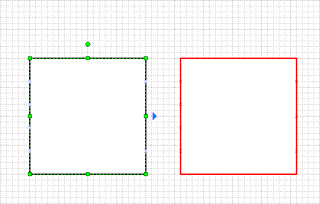
To switch off this feature choose:
Visio -> Tools -> Options -> General Tab
Deselect the 'Enable AutoConnect' option

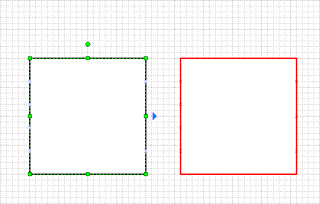

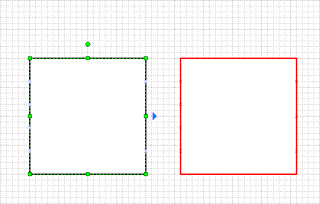


5 comments:
Very cool. Thanks for showing how to disable Auto Connect. In Visio 2010, the new path is Visio > File > Options > Advanced > Enable AutoConnect (uncheck)
Thanks for the update.
good stuff. Thanks mate!
Thank you - it was driving me insane.
Just so you know, this is still driving people insane in 2015. Thanks for the info!
Post a Comment